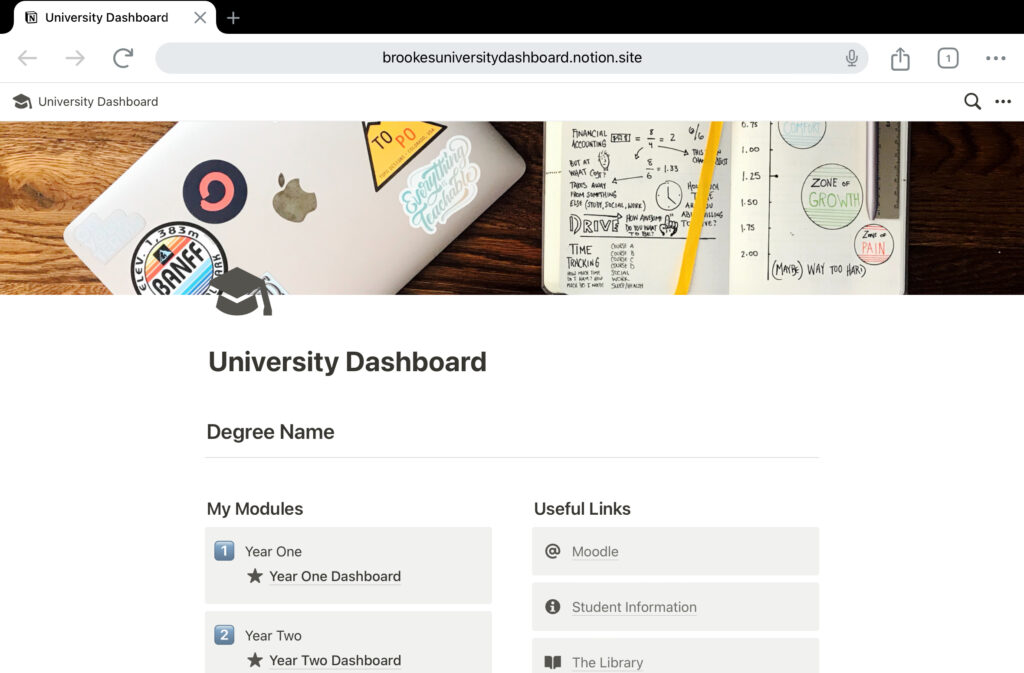In my spare time, I have designed a few things that I’d like to share with you – enjoy!
Document Downloads
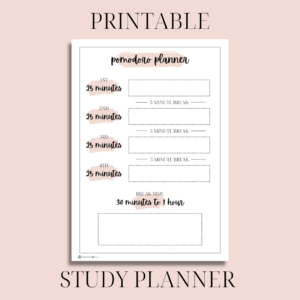
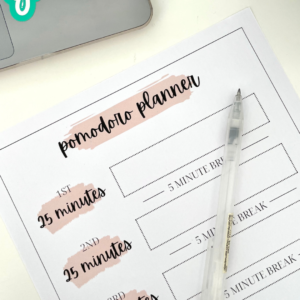
A study planner based on the Pomodoro ‘chunking’ study method, whereby you study in four 25-minute chunks, separated each by a 5-minute break and then at the end of the ‘pomodoro’, you take a much bigger break before working again in four 25-minute chunks if required. It aims to improve productivity and reduce burnout.
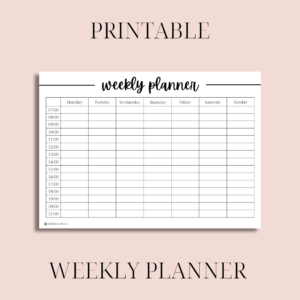

Two different weekly planner designs. One is a more detailed weekly view, broken down into hourly chunks. The other is a simple week overview, designed to remind you of your commitments at a glance.
Font Downloads
I’ve been constantly complimented on my handwriting in recent years, which honestly feels like a crazy concept as it was so awful as a child, so I decided to try my hand at designing a few fonts. All of them are quite similar as they’re all based on my handwriting, but there are definitely differences there too.
The file that’ll be downloaded will be a .zip file containing a .otf file. If you’re using a PC or laptop, your computer should be able to pick up what the file is and give you the option to install it. From there, you should be able to access the font on your computer programs, if the program takes its font information from your computer files.
Some applications or software will require you to install the font directly into the application. This is especially true with tablet and mobile applications. Applications such as Canva will require you to upload fonts into the program directly, but applications such as GoodNotes will take the information directly from your device. From experience, I know that my iPad does not have the same kind of font book as my computer. Here is how I downloaded my own font into GoodNotes for iPad – as an example:
- Firstly, I ensured the font file was saved to my iPad. This can be in Downloads, your browser downloads or iCloud/OneDrive etc. As long as you can find the file in your ‘Files’ application, you’re good to go!
- Next, I downloaded ‘iFont’. This allows me to install custom fonts.
- In iFont, I selected import, which is an icon situated slightly to the right that looks like a piece of paper with a green plus symbol.
- Then you must navigate your files app to find the font file.
- You will then be indicated to your settings to install the font profile. This looks scary and scammy but I promise it doesn’t do anything bad to your device.
- Install the profile, refresh GoodNotes if it is open, and then you should be ready to go! Happy typing!
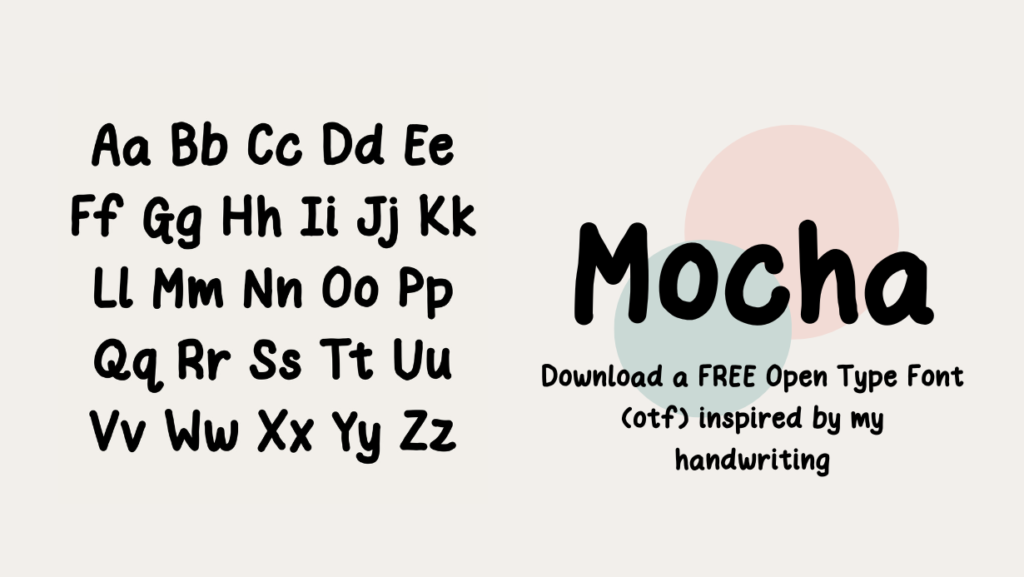

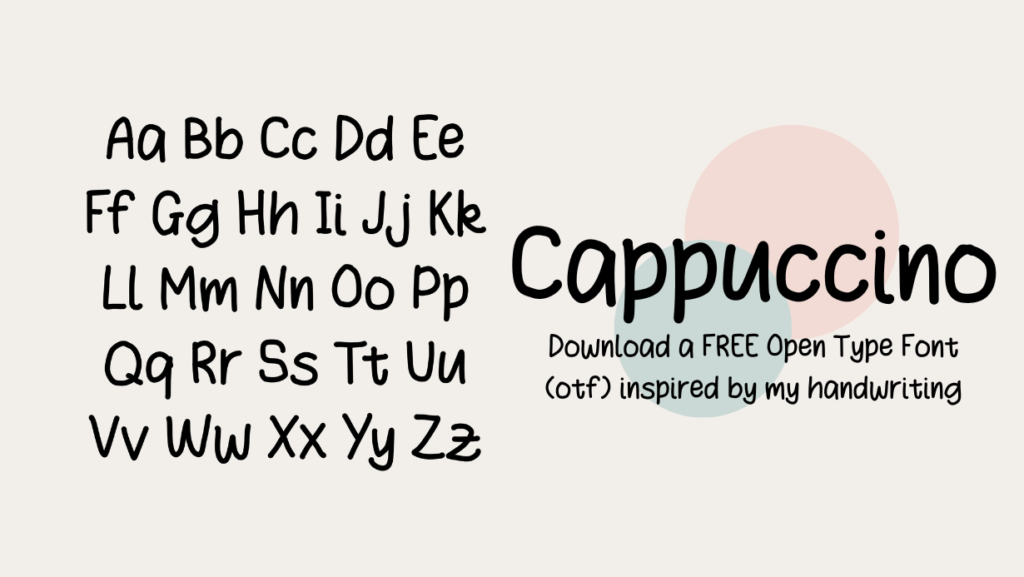
University Notion Dashboard Template
Still a work in progress currently, I’ve got a LOT to do, but I hope this is useful for some people. To use, login to Notion and duplicate as a template. It is based on my OWN university’s set up so may not be suitable for everyone.